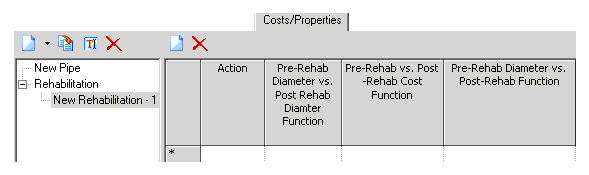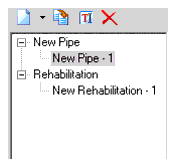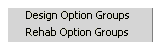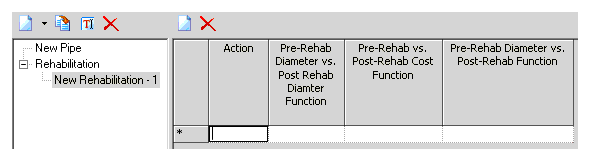Costs/Properties Tab
Costs/Properties are used by Darwin Designer to determine the hydraulic effect and calculate the capital cost of the solutions it generates. Cost/Properties come in two types: Design Option Groups (new pipes) and Rehab Option Groups (rehabilitation actions).
Design options (new pipe sizes and associated roughness, material type and unit cost) are defined by adding design option groups
Rehab Options (rehab actions and associated post action functions) are defined by adding rehab option groups.
Each option group contains a set of options that Darwin Designer can select from in order to create its hydraulic solutions. Design Option Groups are used where you are designing a new system or part of a system and brand new pipes need to be installed. Rehab Option Groups are used when you are examining the effect of rehabilitating (cleaning, lining, etc.) existing pipes.
Adding and Editing Design Option Groups
Design Option Groups are used to define a selection of pipes that can be used in your design. You may choose to use as much or as little detail as you wish. For example, for a rough cut design, you may simply wish to use nominal diameters and estimated unit rates, but for a detailed design you may wish to use internal pipe diameters and even distinguish between different materials. The new pipe option group is set up to allow you to adopt either approach.
In setting up option groups, you can set up as many groups as needed to describe the different cost situations in your hydraulic model. For example, you may decide that you have three different cost types that need to be considered: Residential, Greenfields and Commercial. In this case, you can set up three different option groups to reflect the different in-ground costs for each of the three different cost types. For example, Greenfields would be cheaper than Residential, where the additional costs of breaking the road and resurfacing need to be included. Not all groups need to include the same pipe sizes either, so you may choose to use different option groups as a way of limiting certain pipe groups to being able to attain only certain sizes. For example, there is not much point allowing a transmission main to be sized as a 6-in. pipe, where a consumer connection pipe might be acceptable as a 6-in. pipe.
Darwin Designer has the ability to not only size new pipes from a range of possible available pipe sizes, but it can also determine whether a particular pipe needs to be constructed at all. To get Designer to determine whether a pipe needs to be constructed at all, simply add a zero diameter option to the pipe option group. The zero diameter option should also attract a cost of zero (in this case, roughness is redundant). The zero size option can be used to size parallel pipes and it can also be used to determine the optimal design layout, whereby more pipes are being sized than are necessary to service all demands.
For pipes that are essential for service and that must be sized, define and use a pipe-option group that contains no zero diameter option.
| New | Click to add a new option group. |
| Duplicate | Click to create a copy of the selected option group. This can be an efficient way to create a new option group that has many of the attributes of an existing event. |
| Rename | Click to change the name of the selected option group. |
| Delete | Click to delete the selected option group. |
For Design Option Groups
| New/Delete | Click New or Delete to add or remove rows from the table. |
| Material | Click the ellipsis to open the Engineering Libraries box to select the pipe material. |
| Diameter | Type a diameter for the pipe |
| Hazen Williams C Factor | Type the roughness value for the pipe. |
| Unit Cost | Type the unit cost value for the pipe. |
For Rehab Option Groups
| New/Delete | Click New or Delete to add or remove rows from the table. |
| Action | Type the name of the rehabilitation action you are creating. |
| Pre-Rehab Diameter vs. Post Rehab Diameter Function | Select or create the function to use for the rehabilitation action you are creating. This function describes the pre- and post-rehabilitation pipe diameters. You must create at least one function for pre-rehabilitation diameter versus post-rehabilitation diameter. |
| Pre-Rehab vs. Post-Rehab Cost Function | Select or create the function to use for the rehabilitation action you are creating. This function describes the cost of the action per length for pipe of a given pre-rehabilitation diameter. You must create at least one function for diameter versus cost. |
| Pre-Rehab Diameter vs. Post Rehab Function | Select or create the function to use for the rehabilitation action you are creating. This function describes the pre-rehabilitation diameter versus the post-rehabilitation pipe roughness. You must create at least one function for diameter versus roughness. |
Rehab Option Groups are used to define the selection of rehab actions that can be used in the design. You may choose to use as much or as little detail as you want. You can set up as many groups as you need for different cost types, and not all groups need to include the same rehabilitation options.
Rehab option groups define the selection of rehab actions that can be used in the design. There can be as much detail as needed, as many groups have different cost types, and not all groups need to include the same rehab options.
In setting up option groups, you can set up as many groups as needed to describe the different cost situations in your hydraulic model.
To define a rehab option group
- Click New > Rehab Option Group or right-click Rehabilitation > New Rehabilitation.
- Click to rename and type the name.
- Type a name in the Action field.
- Select the three functions that describe the pre- and post-rehabilitation conditions. You must select one of each type of function for a rehabilitation action.
- As needed, click New or Delete to add and remove rows.
- Create as many rehabilitation actions as needed.